Sweatin’ Over the Oldies Redux
I wrote an article that was published at GamerDad just over two years ago about getting to play great old games on modern computers. It is as relevant as ever – perhaps more so as you will see – so I decided to update it and bring it here. Most people don’t like having to tweak their computers – they just want them to work. The same is true with games. Yet there are times when you come across a game – or search out a game – that will not run correctly or at all on your computer.
This is especially true for older games from before the days of Windows 95 and Microsoft’s Direct X standards. It all started simply enough – someone asked me for screenshots comparing the Mac and PC versions of Dark Forces, based on my comments of how much nicer looking (and sounding) the ‘Mac Enhanced’ version was. I can’t remember exactly the last time I played Dark Forces on my PC, but I could trace it to the day after I installed Dark Forces on my Mac. There are two advantages to the Mac version – the graphics and sounds are much better, and the installation is as simple as drag-and-dropping a folder from one system to another. The interesting thing is that it was once again Dark Forces that caused me to revisit this article: I wanted to run it again and found that it simply wouldn’t run on my Intel-based Macbook Pro. So I accepted the quest to hunt down a solution and add it to this article, as well as updating some of the older stuff here! But first, getting screenshots for the DOS version of Dark Forces …
That started a process that began with me trying to get Dark Forces running on my Windows XP laptop and get some screenshots, and along the way recounting the many trials I’ve undergone getting games running on different systems and operating systems through the years. And finally, as I finished my look at Dark Forces, I worked to get the original Wizardry running on that same WinXP laptop, and was inspired to help others trying to do the same.
Perhaps you read Dave Long’s Longshot #93 about how good we have it as gamers these days. On whole I agree with him – we have a wide variety of excellent games across at least seven viable gaming platforms coming out on a regular basis, with more excellent games and platforms yet to come. But perhaps your favorite game genre – such as adventure or classic role playing games – doesn’t get many new games and the small studio games that do come out are very uneven in quality, leaving you longing for more. Or perhaps you were like me, spending the 90’s (and perhaps even 80’s) playing games in one genre, only recently discovering another great genre.

However you got here, let’s assume that you are here in 2008, trying to run a game from 1985 – or perhaps even 1995 – and are having difficulty. The first question you may ask is probably “should I even bother”. YES! While there are many games – like the original Castle Wolfenstein for the Apple ][ + that feel merely quaint when played now, there are many that are classics, and every bit as ‘worth playing’ as when they were released. Games like the Wizardry, Duke Nukem 3D, Dune II, Sam & Max, and so on are excellent games that offer a gameplay experience that transcends the years.
There are two ways to proceed: the hard way and the easy way. I will provide some information later for those who want to try the hard way, but the focus will be on taking the easy route. This is because I think the challenge should be in playing the games, not getting them to run.
The ‘easy way’ is to make use of freely available utilities that enable older games to play properly modern computers. There are three major utilities you should be aware of if you plan to run older games on your current generation PC, as well as two if you are trying to run older Mac or PC games on your new Intel-based Mac.
First off, if you are trying to run a classic point-and-click adventure game, including LucasArts games such as ‘Sam & Max’, or Humongous Entertainment games such as ‘Freddi Fish’, stop now and check out ScummVM. ScummVM is a program which allows you to run a large variety of classic graphical point-and-click adventure games, provided you already own the originals. One cool thing is since ScummVM replaces the just the executables, you can play these games on a variety of platforms – not just Mac, Linux and PC computers, but also Palm and PocketPC handhelds, among others. And it is free.
Next, let’s assume that you have managed to get the game you want to play running without resorting to any sort of trickery. Chances are that there is no sound, and even if you have managed to get sound from your DOS game, it is likely not optimal. Regardless of what results you have – and especially is you’re having difficulty – I recommend checking out VDMSound which is an excellent soundcard emulator for the ‘Dos Box’ in Windows NT/2000/XP. It is small, free and easy to use – and best of all it works! Unfortunately it has not been updated in some time, mainly because it is now integrated into another utility, and also because most folks had enough problems just getting DOS programs running that the sound became a secondary issue.
Finally, if you have been unable to get your DOS games working by just double-clicking on them, then you should try DOSBox. Indeed, even if you have been able to get them running I suggest DOSBox. DOSBox is a DOS-emulator that also emulates CPU:286/386 realmode/protected mode, Directory FileSystem/XMS/EMS, Tandy/Hercules/CGA/EGA/VGA/VESA graphics, and a SoundBlaster/Gravis Ultra Sound card for excellent sound compatibility with older games. This free utility will allow nearly any DOS game you can imagine to run on your computer, and it sets up easily and works well. VDMSound is now integrated as part of DOSBox, making it even easier to get everything running easily through a single program. And while some DOS programs would actually run to an extent under WinXP, the growing install base of Vista is finding that they really need DOSBox more than ever.

As I mentioned, what brought me back was trying to replay Dark Forces again, this time on my Intel based Macbook Pro. Apple does a couple of things – first off, they are not afraid to make major wholesale changes such as the Motorola 680×0 to IBM PowerPC change years ago, or the ‘classic’ MacOS to the Unix-based Mac OS X. In each of those changes they told developers to ‘deal with it’, but gave users a reasonable path to run ‘last generation’ software through a software emulation solution. However, they have never supported running software from two changes back. So when OS X came about, some software made for 680×0 Macs wouldn’t run in its’ ‘Classic environment’. The most recent change Apple made was the switch from PowerPC to Intel processors. That has been wonderful in many ways – the systems are blazing fast, and the ‘bootcamp’ software allows you to easily dual-boot OS X and Windows XP or Vista. The downside, if course, is that software not designed for OS X will no longer run – and unlike earlier changes, this one is an absolute. Dark Forces, of course, was released in the midst of the changeover from 680×0.
So how could I run this favorite game of mine on this favorite computer of mine? I was in a quandary. There were some games that had gone Open Source and been recompiled to run on OS X on Intel (Universal Binary is the term used for dual-processor builds) – I have played bits of Doom and Duke Nukem 3D and even a not-so-great rebuild of Unreal recently. However, LucasArts never released Dark Forces source code into the public domain, so that avenue was a dead end. I already knew of software to emulate a ‘Classic MacOS’ system such as SheepShaver or Basilisk II. These used real ROM files and full MacOS system images and carved out a chunk of hard drive space to run a system within a system. They are wonderful tools and allow for running stuff that just won’t work on OS X. However, they lack *any* 3D capabilities – so using them to run games is pretty much a non-starter. So what did I do? Well, I took my own advice and made it easy on myself – I installed my DOS copy of Dark Forces in DOSBox on Mac OS X! Sure I lost the ‘high resolution’ graphics and sound … but at least I am running an old favorite.

Before I finish with ‘easy’ ways to play classic games, I can’t omit mentioning GameTap. While the service is not free and you are not just playing games you own, the absolute ease of playing is unsurpassed. For example, I own many games I can play on GameTap – things like the Baldur’s Gate series, Icewind Dale series, Planescape: Torment, Might & Magic I – VI, Betrayal at Krondor, and more. But it is easier for me to simply play them through GameTap. One caveat – while GameTap is available for both Mac & Windows, not every game released for the Mac is available on the Mac version of GameTap (Baldur’s Gate, for example).
Oh … just one more thing. Another way has emerged for those on Mac OS X or Linux to play PC games – CrossOver Games from CodeWeavers. This is a Wine-like program that runs a virtual PC layer on top of the Mac or Linux operating system to allow games to install and run. It is a brand new release, and so far it is very limited in terms of capability and compatibility. But it is something worth keeping an eye on, and hopefully they will continue getting more games to run properly.
Now – for those convinced that the hard-way is the path of glory!
Windows XP and Vista are no longer DOS based operating systems, and therefore getting a program that assumes it is operating in a DOS environment to run without one can be tricky. For most computers made before Windows 2000, a dual-booting option that would allow you to actually boot the computer directly to DOS would work. However, while computers no longer ship with any DOS functionality, there are still ways to get DOS programs to run correctly. Here are a few tips you can try:
- Don’t Close: first, right click on the program executable and select the ‘Program’ tab. Uncheck the ‘Close on exit’ box, so you can see any errors that come up.
- Use Windows XP’s compatibility mode. When you right click on the game program, choose the compatibility tab and select a compatibility mode matched to the operating system that was available when the game was released (use Windows 95 for DOS).
- File/Folder Names: As simple as it sounds, remember that these programs assume they are running DOS, so keep all names limited to 8 characters.
- Memory Management: In the later DOS years, managing memory was like playing a strategy game itself! By right clicking on the game program, you can access the memory tab.
- Tweak the Configuration: remember tweaking Config.sys and Autoexec.bat? Well, now they’re called Config.nt and Autoexec.nt, and are located in your ‘WindowsSystem32’ directory. Copy them to your game directory, and right click on the game program. Under the ‘Program’ tab, click ‘Advanced’ and change the path for the files to where you copied them into your game directory. After that, edit them and change or add any settings recommended in the game manual. Generally these are related to memory management.
- One of the hardest problems to solve is getting sound working. Windows XP emulates a Sound Blaster with some fairly standard settings, and you might be able to enter these to get sound from the game. If not, you may need to disable sound to get it to play, or resort to one of the utilities mentioned below.
There are other, even harder, things you can do, but I think those are painful enough – especially when much easier options are available.
There is actually a third way to get DOS games running on your Windows XP computer that I alluded to in my Mac OS X discussion. Some developers have released the source code (the programming code used to make the game), and others have taken it and re-tooled the games to look better and run natively under newer operating systems. So you can play much better looking and performing versions of Doom, Quake, Duke Nukem 3D, and more. Search around for even more possibilities. My personal favorite of these are the DoomsDay Doom port (which also supports the original Hexen and Heretic games) and the XU4 Ultima IV recreation.
With these tips and tools, no game should be inaccessible to you. You can have games perform and sound better than they ever did, so you can focus on the brilliant (or cheesy) story and brilliant (or mindless) gameplay, and get the most out of these games possible. So the excellent Wizardry I – VII games are now running on my Windows XP laptop using VDMSound under the normal MS-DOS mode, and Ultima IV is running on my Mac OS X Powerbook.
Dave was right – between the excellent games currently available and the fine efforts to make older games playable on new computers, PC gamers really do have it very good.
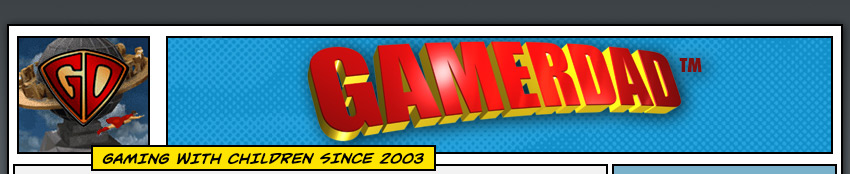

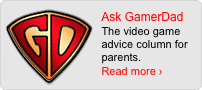
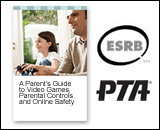
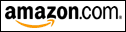
April 1st, 2008 at 3:54 pm
Now there needs to be an article about getting games for older versions of windows to work with newer versions of windows. (ex. Windows 95 game in XP or Vista) I have been trying to get Quest for Glory 4 working right for a long time (since I had XP) and have never got it to work well enough to enjoy it. (It is only in a 640×480 window and looks like crap)
April 1st, 2008 at 6:26 pm
Whew.. quite a read. I’ll have to remember all this the next time I get a hankering for older games from my golden years… 🙂
April 2nd, 2008 at 7:11 am
You might consider VMWare Player — it’s also free, and people have made downloadable virtual machines for all sorts of things, including DOS systems like this one:
http://www.vmware.com/appliances/directory/378
or this one:
http://www.vmware.com/appliances/directory/126
I use it to run a KnoppMyth frontend so I can edit commercials out of my MythTV recordings from my Windows PC, but it would be easy to fire up a DOS emulating VM as well.
Also: you said “they lack *any* 3D capabilities – so using them to run games is pretty much a non-starter” — keep in mind that Quake 1 was pretty much the first popular DOS game to use 3D acceleration hardware (IIRC), and wasn’t very well standardized even then. Anything prior to, say, 1995 or so probably wouldn’t benefit from 3D card emulation.
February 22nd, 2012 at 7:33 pm
I have DOSBox, but i cant get Dark Forces to run. I found a site like this one that told me how to run it but it does not work. here is what i was told to do
mount c
c:
subst p: c:
p:
then type imuse or dark to run.
It is when i get to this part that i have problems. I have the disc, which i got of of Amazon from what i was assured was a reliable source (seller had 98% positive rating and i was tolled that if it was that or higher i could trust them). I have contacted the writer of the last article that i read and he has not been helpful AT ALL. What do you recommend
February 22nd, 2012 at 7:34 pm
I have DOSBox, but i cant get Dark Forces to run on my 2011 MacBook Pro. I found a site like this one that told me how to run it but it does not work. here is what i was told to do
mount c
c:
subst p: c:
p:
then type imuse or dark to run.
It is when i get to this part that i have problems. I have the disc, which i got of of Amazon from what i was assured was a reliable source (seller had 98% positive rating and i was tolled that if it was that or higher i could trust them). I have contacted the writer of the last article that i read and he has not been helpful AT ALL. What do you recommend
December 22nd, 2012 at 7:13 pm
I have the DOS demo version of Dark Forces running perfectly through Boxer on OS X (Intel). But still frustrated that there’s no even “hard” way to get my Mac Enhanced original version of the game working; the DOS version looks terrible in comparison.